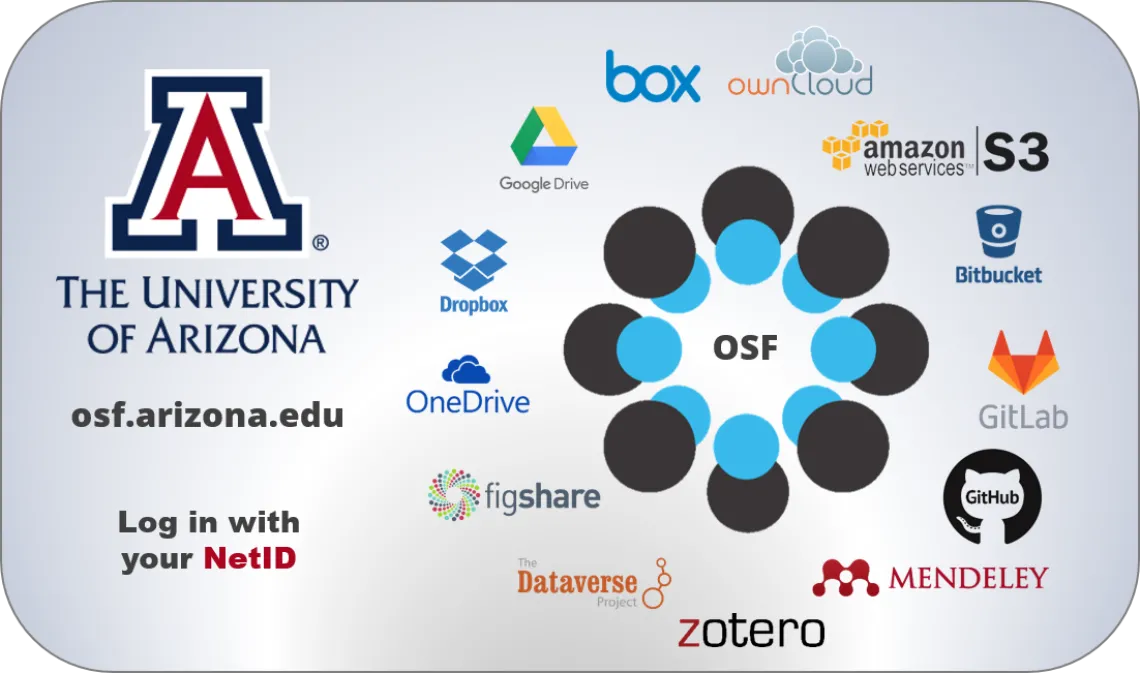
The Open Science Framework (OSF) is a research collaboration platform that is freely available to all researchers. It allows for the management and sharing of research projects at all stages of research. It is capable of integrating with many tools and services you already use such as Box, Github, Google Drive, and many others so that you can continue to work within your existing workflow. Even though it has "open" in the name, projects on the OSF are private by default and making them open is optional.
In the Research Data Services home on the OSF you will find the material we make available for our data management workshops as well as more example projects.
The OSF at UA
The University of Arizona Library has partnered with the Center For Open Science (COS) to provide an institutionally-branded version of the OSF. This partnership enables the following additional features on the OSF
- Single-sign-on: log in with you UA NetID
- If you don't have an account, you can sign up using your NetID by clicking "Log in through your institution" on the sign-up page. See here for a guide.
- If you already have an OSF account, simply sign in by clicking "Log in through your institution" on the login page. You can then connect your existing account to your UA account.
- Affiliate your public project with the University of Arizona. This shows the UA logo on your project and adds it to the university's OSF portal (the portal is also browsable by the general public). See here for a guide.
- Inclusion in the portal allows your work to be discovered by other UA researchers which can foster collaborations
The OSF and ReDATA can work together to address the collaborative and management side of research alongside the end-of-project aspects related to long-term and policy-compliant data archiving. We have prepared a guide that helps you decide when to use each platform.
Help and How-to's
- OSF for First Time Users
- Creating OSF Projects
- Getting Started for Research Groups
- other OSF Project Examples and templates
- OSF Case Studies
- Short profiles of scientists who use the OSF in their research and teaching
- Short profiles of scientists who use the OSF in their research and teaching
- All OSF Guides
- The Center for Open Science YouTube Channel - introductory and advanced tutorials for using OSF and its many features
- OSF FAQs
- Questions and answers
- For 1-on-1 consultations, please get in touch by scheduling a consultation using the button at the top of the page.
Examples
You can use the OSF to do things like (click each link to see an example):
- Set up a space to organize and optionally share all the files (manuscript, data, code, etc.) for a paper. Example
- Set up a lab page to collect and organize research group activities, operating procedures, reading lists by project, etc. Example
- Set up a private and/or public project where you can share documents, data, and code with collaborators. Example 1, Example 2
- Use the OSF as an electronic lab notebook to manage lab data. Example
- Host a workshop or conference page to share slides, schedules, notes, links etc. Also see OSF for Meetings below. Example
- More examples are on our OSF page of examples
You can also
- Keep track of document versions to see who changed which document and when
- Take snapshots of projects at any point in time. The snapshots are immutable and can be used to record milestones or for citation
- Make a project public and receive a citable Digital Object Identifier (DOI)
- Publish pre-prints via the all-discipline OSF Preprints or one of the community-specific services
- For academic conferences/meetings, OSF for Meetings can be used as a place for presenters to upload and share material and get a citable link. Material can be simply by emailed to a special address (no prior OSF account needed).
Questions and Answers
What happens to my account if I leave the University?
Your account and projects will remain intact. At any point before leaving the university, you should add a secondary email address to your account. This will allow you to log in and receive email notifications once your NetID is deactivated. If you fail to add a secondary email, you may lose access to your OSF projects. See the OSF help page on how to add a secondary email for detailed instructions. If you connect your ORCiD account to the OSF, you can also log in using your ORCiD credentials.
Can I use the OSF to work with a collaborator even if their institution does not have OSF for Institutions?
Yes. That collaborator can register for an individual account which is free (collaborator does not even have to be affiliated with an institution). Adding a collaborator to a project will send them an email to create an OSF account if they don’t already have one.
Can I use the OSF to store or collaborate on HIPAA protected data?
No. The OSF is not HIPAA compliant. OSF should also not link to an external service that is HIPAA compliant (e.g., UA Box Health, HIPAA-compliant services built on Amazon S3 storage, etc.) via the Add-ons functionality.
Can I use the OSF to store, collaborate on, or share human subjects data that is NOT covered under HIPAA and has NOT been de-identified?
Possibly. It is the responsibility of the data custodian to 1) obtain IRB approval before storing data on the environment, and 2) ensure such information is not made publicly available (e.g., by keeping the OSF project or subcomponent that houses the data accessible to only those authorized to view the data). If using any storage other than UA Box to store the data (e.g., UA’s Google Drive), it is strongly recommended to encrypt the data using 3rd software prior to uploading. OSF's built-in storage cannot be used to store sensitive data.
Can I use the OSF to store, collaborate on, or share other kinds of sensitive data that are not human subjects related?
Possibly. If the data falls under other regulations such as ITAR or controlled unclassified information (CUI) the OSF cannot be used. If the data is sensitive for other reasons (e.g., the locations of endangered species or archeological sites), the OSF can be used, subject to the requirements of the question above (except the IRB approval).
Can I use the OSF to store, collaborate on, or share human subjects data that has been appropriately de-identified?
Yes, without restriction.
Are my projects private or public?
By default, any new project you create is private.
Who can change sharing settings or make a project public?
Only users who have administrator permissions for a project or component can change sharing settings or toggle making a project or component private.
What file formats can I put on the OSF?
The OSF’s built-in storage accepts any kind of file up to 5GB in size. Certain file formats support in-browser previews (see here for a list of supported formats) and editing (e.g., Markdown, text files)
What file formats can I put on 3rd party storage that is linked to the OSF via the Add-ons functionality?
Any kind of data supported by the 3rd party service (e.g., Box, Google Drive, etc.) can be collaborated on and shared via the OSF, even if not all collaborators have an account on that service.
Can I link storage available through a University of Arizona enterprise subscription (Box, etc.)
Google Drive and Box accounts provided by the University (except UA Box Health) can be linked to the OSF as 3rd party storage options. OneDrive via the University’s Office365 subscription is not currently supported.
See the general OSF FAQ for additional information.

